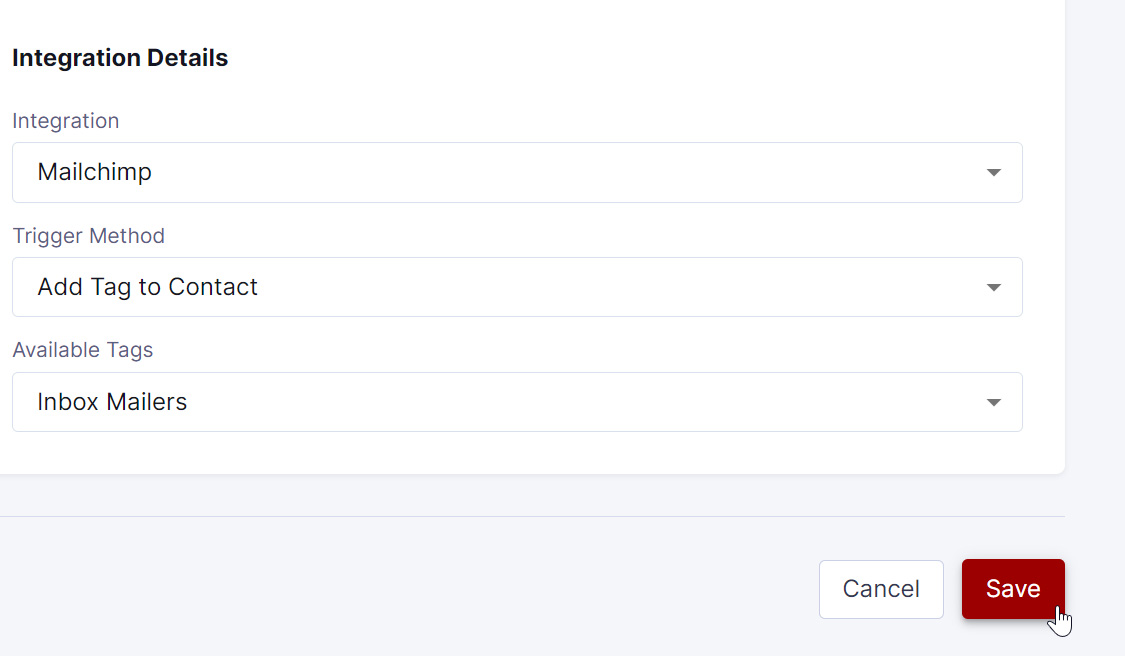How to Create a Trigger
Creating a trigger in Inboxmailers.com allows you to fire an email once someone enters their Inbox.
What You'll Need
Please note that before you can create a trigger you must complete the steps below. If you need any assistance in completing these steps, please contact our support team by emailing support@inboxmailers.com.
- Connect New Integration
- Create a list or tag on your ESP
- Create an email automation workflow that consists of emailing these newly tagged or added to a list of contacts
Task Steps
- Log in to your Inbox Mailers account.
- Select the Trigger Management tab.
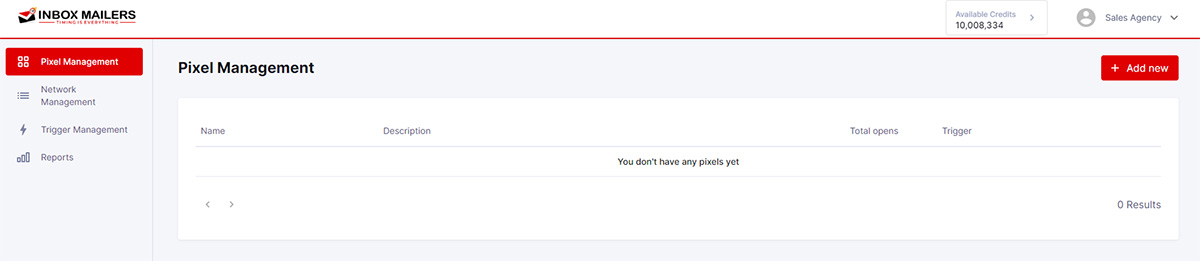
- Click Add New.
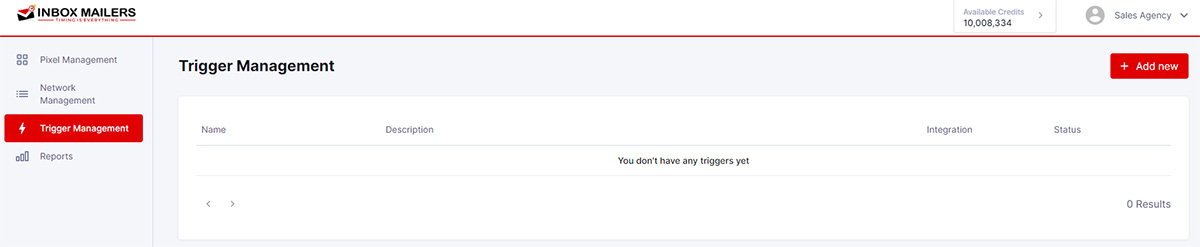
- Enter a Trigger Name of your choosing and a Description.
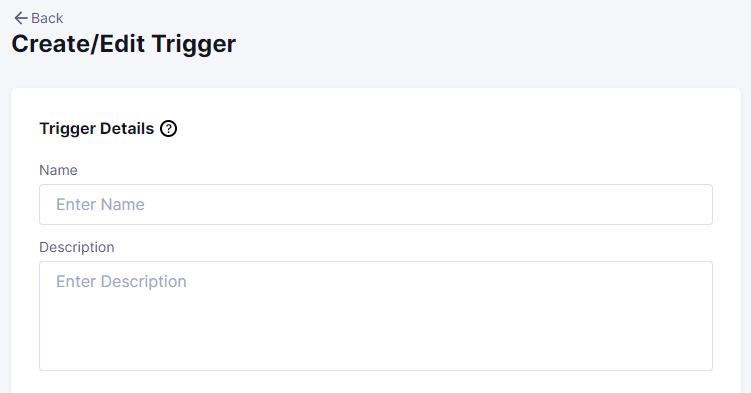
- To activate your trigger, toggle the Status to On.
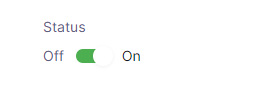
- If needed, you may customize your trigger by toggling Limit Per Subscriber and/or Daily Spend Cap. The Limit Per Subscriber will restrict how many times a contact will receive your triggered email. The Daily Spend Cap will restrict the spending amount.
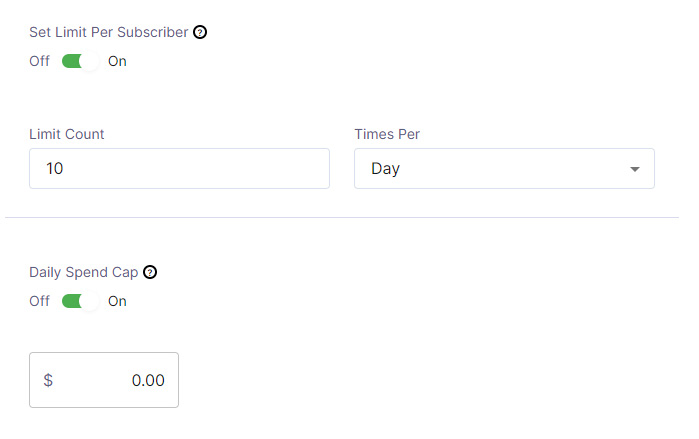
- Click the dropdown arrow and select an integration to connect this trigger to an integration. If you have not connected a new integration, you may select Create a New Integration at this time.
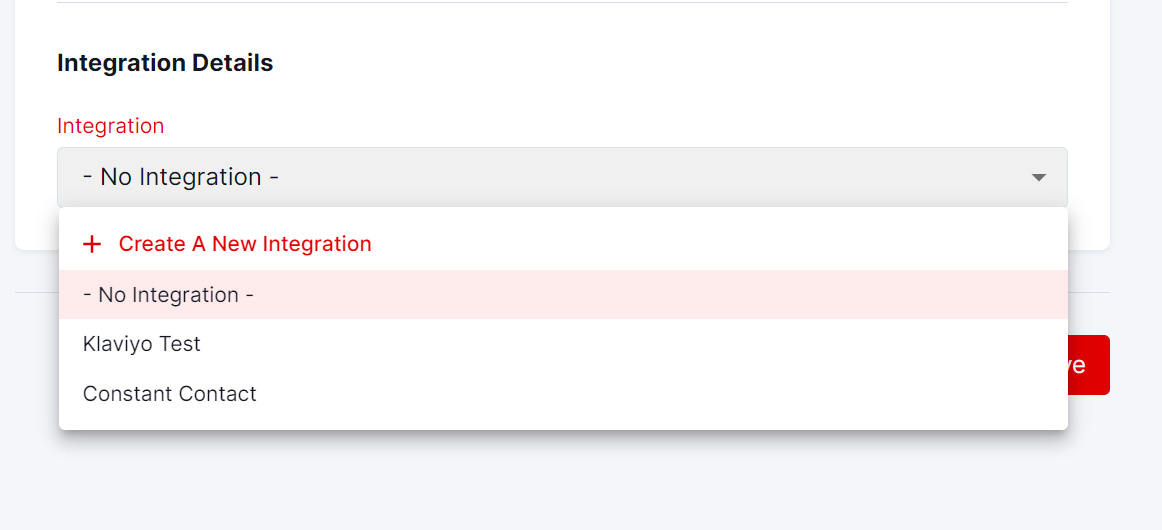
- Select your Trigger Method. Depending on your ESP you may have the option to Add the contact to a list or add a tag to a contact.
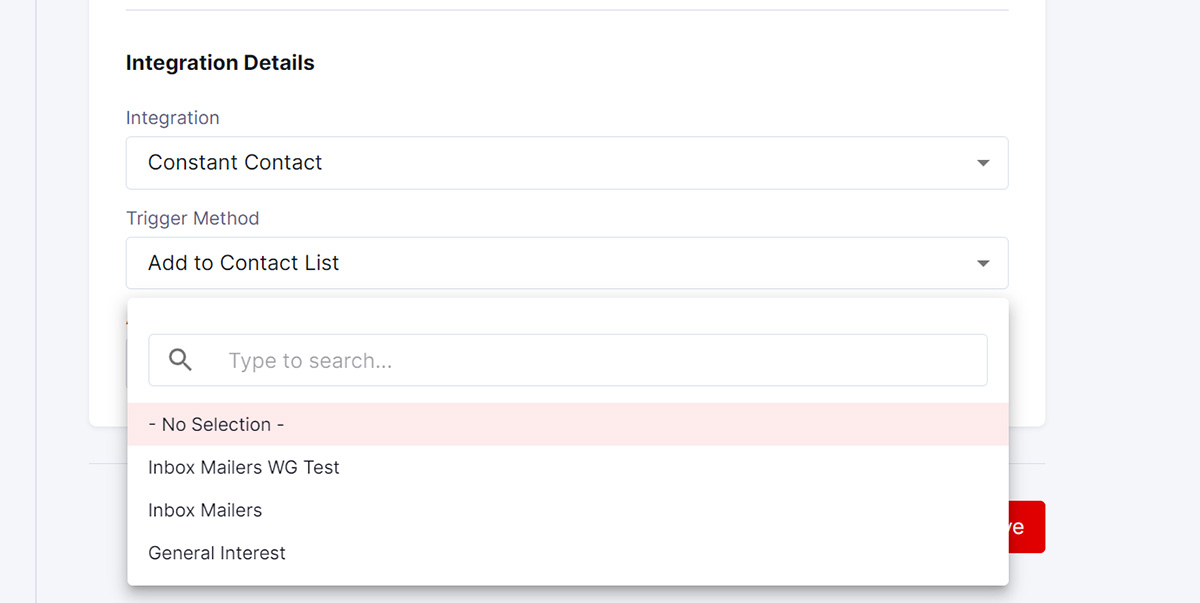
- Select the newly created list or tag from the Available Contacts List dropdown.
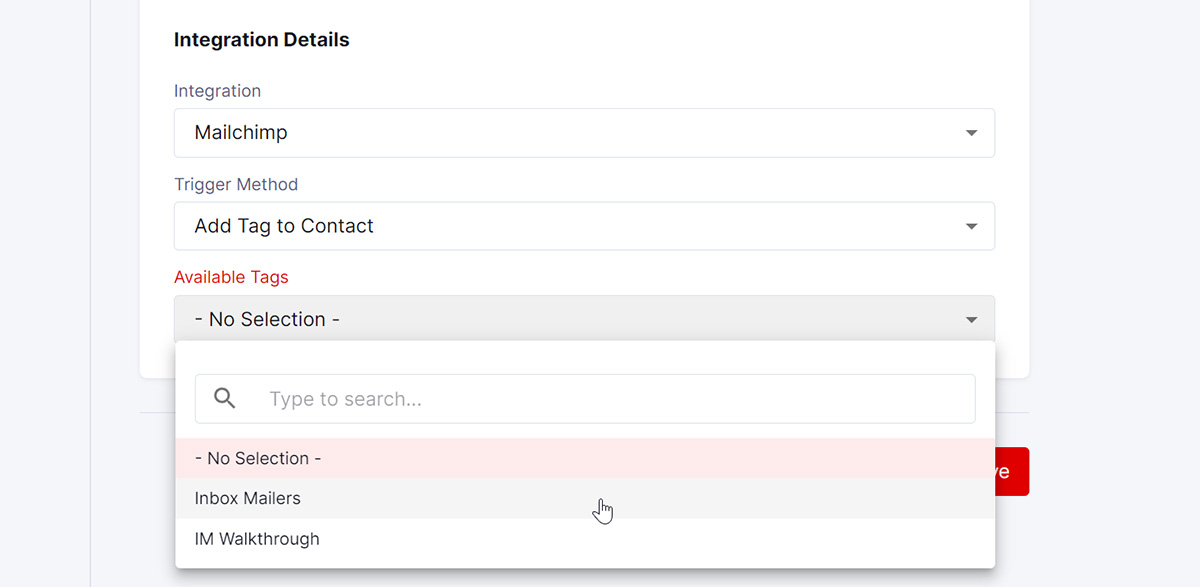
- Click Save to complete your trigger setup.