How to Navigate Your Inbox Mailers Reporting Section
InboxMailers reporting features provide more information on the following items:
- Email Address
- List Name
- Integration
- Status Code
- Date Triggered
What You'll Need
Please note to access reporting activity, you must complete the steps below. If you need any assistance in completing these steps, please contact our support team by emailing support@inboxmailers.com.
- Connect New Integration
- Create a list or tag on your ESP
- Create an email automation workflow that consists of emailing these newly tagged or added to a list of contacts
- Create a trigger on InboxMailer’s interface
- Upload a contact list to the InboxMailer’s network
Task Steps
- Log in to your Inbox Mailers account.
- Click on the Reports tab.
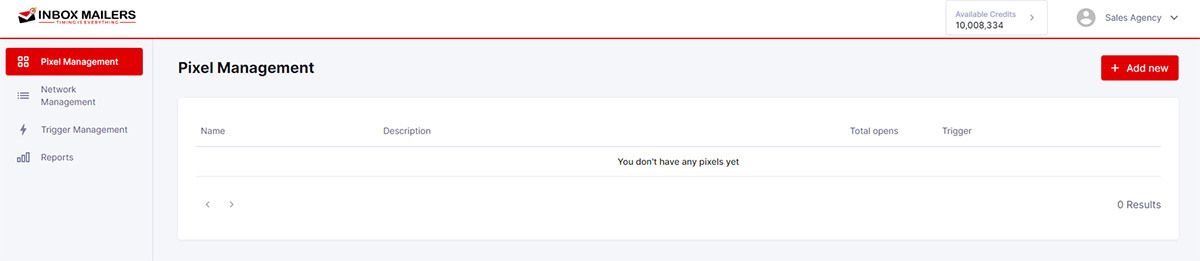
- To see all fired triggers, select My Triggers.
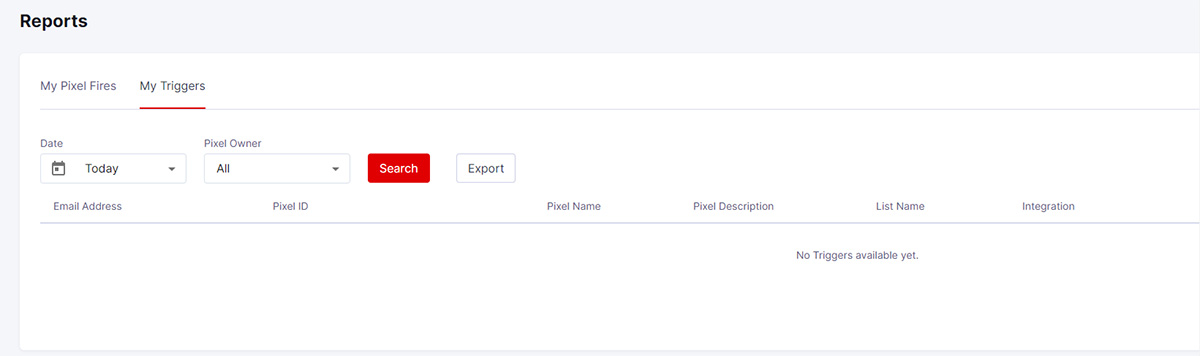
- To export the report to a CSV file, select Export. The exported report displays the Email Address, List Name, Integration, Status Code, and Date Triggered.

- For more information on open rates and related data, please access your ESP reporting features.
